Are Private Browsers Really Private + Tips for Secure Browsing
As more of our online search activity is tracked and sold, concerns over online privacy have reached an all-time high. Focus has increasingly shifted to private browsing mode options, but are private browsers really private? Let’s take a closer look at how private browsers work, what they can and can’t do to keep browsing sessions safe and confidential, and what additional steps you can take to improve your privacy and cybersecurity online.
What is a private browser?
Privacy-protecting modes offered by popular web browsers go by many different names, including InPrivate (Edge), Private Window (Opera), and Incognito Mode (Chrome). Each offers similar functions and features. Also, new search engines like Neeva continually remain in a private, ad-free state and protect you from trackers.
Private browsing is a great way to prevent your computer from storing temporary data when you share computer access, but it has some limitations.
Want to learn more about using a password manager for your business?
Check out Dashlane's password manager for small businesses or get started with a free business trial.
What does private browsing do?
- Stops history from being tracked
Does incognito really work? Most browsers automatically store your history indefinitely as you surf the web. When you browse in private or incognito mode, your browsing history is instantly deleted as soon as you close the browser. This helps you reduce clutter on your hard drive and makes it safer to share a computer with others, although it can also make it a bit more difficult to find a website you’ve previously visited.
- Deletes cookies when you close the browser
The cookies on your computer, originally known as magic cookies, are small pieces of data left behind on your web browser to help a website remember you (and your preferences) for future sessions. When you’re in private mode, the cookies you accumulate during your browsing session are conveniently removed when you exit. Periodically deleting your stored cookies is a good cybersecurity practice, so this is a fringe benefit of browsing in private mode.
- Autofills user passwords
In addition to private browsing modes, most popular browsers also offer built-in password managers that save and autofill user passwords for added convenience. Since most of these built-in password managers don’t encrypt (scramble) the data to protect it, they should be avoided. Some built-in browser password managers will allow you to autofill previously saved passwords while in private mode, but any new logins you store during the session will be erased along with the cookies and tracking history.
What does private browsing not do?
- Stop your ISP from seeing your location and the websites you visited
How safe is incognito mode? A common misconception is that incognito browsing prevents your internet service provider (ISP) from knowing what sites you visited or where you were when you logged in. The word incognito translates to “unknown” in Latin, but your browsing history and location are still known to your ISP, employer, or school, depending on what network you are using at the time.
- Protect you from viruses
Is incognito safe from malware? Although cookies and other site data are instantly removed when you close a private session, the same does not apply to any viruses or malware you’ve been exposed to. Spyware installed on your device will still be able to track your activity while you’re in incognito mode. To protect yourself from viruses and malware, continue running your antivirus software and use caution when clicking on links from unknown sources.
- Completely remove downloaded files
The premise behind private browsers calls for a “clean slate” browser window each time you begin a new session. This leads some people to believe that files they download or bookmarks they create will also be deleted, but this isn’t true. These files will still be stored on your hard drive when you exit incognito mode, so any downloaded files you choose not to save must be manually deleted.
- Automatically erase passwords saved on browsers
Although you won’t be able to store new information while in private mode, any passwords you have previously saved in your browser should be erased once you’ve found a safer option, such as a secure standalone password manager. Unencrypted passwords, usernames, credit card numbers, and account information stored on browsers can be exposed during a cyberattack.
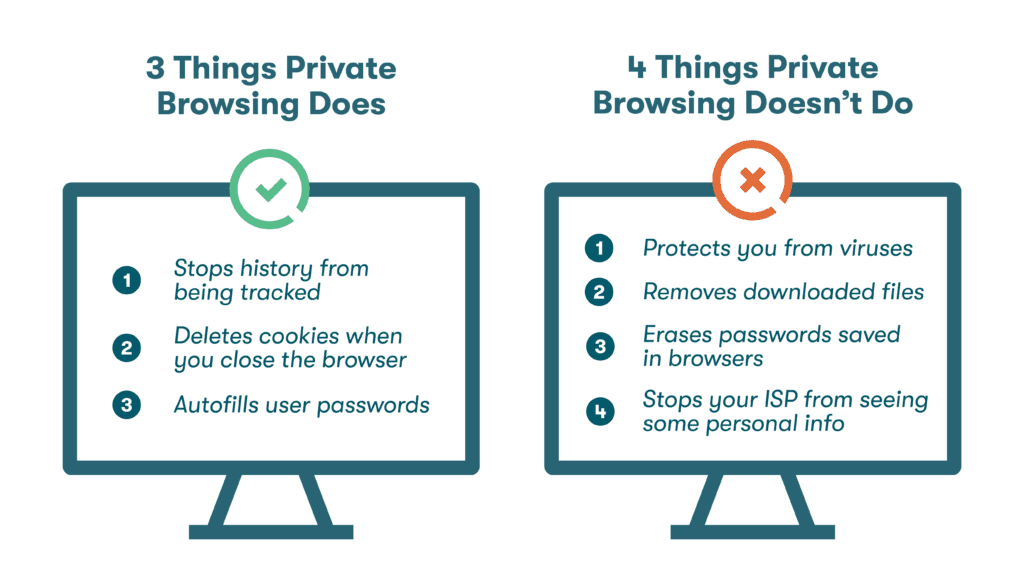
Are private browsers really secure?
Another misconception regarding private browsing is that it improves your cybersecurity by masking aspects of your activity. Private browsing isn’t quite as private as we might think, and our online activity can always be tracked, no matter what settings or software we deploy. Here’s what you should know:
Incognito mode
What is incognito mode? The Google Chrome private mode, Incognito, begins each private browsing session in a separate window. Any additional incognito windows you open afterward become part of that session.
- Your browser stops tracking websites you visit as soon as the incognito session begins.
- While in incognito mode, you need to manually log in to accounts, even if the logins were previously stored in your browser.
- Any browser extensions you’ve installed won’t function unless you enable them before entering incognito mode.
Workplace activity monitoring
If you’re connected to your company network directly or through their virtual private network (VPN), your employer’s IT department can monitor your activity even when you’re in private mode. This is because private browsing only removes the details of your browsing history after the session, not during it. A better option is to always limit non-work activities to non-work devices.
Fundamentally not private
The bottom line is that online activity is fundamentally just not private. Even in private mode, the recipient can always see your IP address since they need that information to communicate with you. These digital footprints and the inherent lack of privacy online are useful for investigators and IT teams when tracking down hackers and other cybercriminals.
Tips for secure browsing with private internet browsers
Private browsing doesn’t protect your personal information, passwords, or identity, but it can become more secure when you understand how to use private browser settings with the right combination of cyber tools and practices.
- Use a VPN: When you use a VPN, any communication to or from your device is routed through a secure, encrypted portal on a private server. With the VPN acting as an intermediary, your IP address is masked, and your location and identity can’t be tracked. A VPN is especially useful when you access public WiFi in airports, cafés, or other public venues. The secure pathway also protects you from hacking tactics like man-in-the-middle (MITM) attacks designed to intercept data in these public settings.
- Don’t share accounts, passwords, or computers with others: The best way to keep your passwords, personal data, and devices private is by ensuring no one else has (or can get) access to them. This means using only your own computer and other devices whenever possible and avoiding things like sticky notes or scraps of paper when password sharing is unavoidable. Even email and communication platforms like Slack are inferior options for password-sharing purposes since the unencrypted information is stored indefinitely and can be exposed during a data breach.
A password-sharing portal provides a secure way to share passwords for things like WiFi networks, subscription services, retail accounts, and digital tools with friends, family, and colleagues without undermining your privacy and cybersecurity. You can also keep track of the information you’ve shared and send updates automatically. - Use a secured internet connection: Whether you are on public WiFi, home WiFi, or a hard-wired network, you need to make sure your internet connection is secured through encryption to maintain privacy. You can check this by going to your computer or device’s “settings” menu, then selecting “WiFi.” If your network is secured, you’ll see a lock symbol next to the WiFi symbol. Luckily, browsers have established built-in capabilities to assess whether a connection is secure, and the most common operating systems (Windows, macOS, iOS, and Android) will warn you if security issues are detected with the local wireless network.
- Use a password manager browser extension: Installing a password manager on your browser makes it easier to enjoy privacy and security benefits as you browse the internet and generate, save, and autofill passwords for your favorite accounts. Once you’ve installed the browser extension and logged in to your password manager account, passwords, account numbers, and other information will automatically be saved—no additional steps required. Many password manager extensions will even continue working in private mode as long as you’ve enabled them ahead of time.
Private browsing + secure password management
Private browsing adds convenience by automatically deleting cookies and browsing history with each session. The advanced features of Dashlane Password Manager add a layer of security to incognito browsing through advanced AES-256 encryption, 2-factor authentication, and secure portals for password storage and sharing.
Zero-knowledge architecture means Dashlane only stores your encrypted passwords on highly secure, hosted cloud servers where no one, not even Dashlane employees, can view or modify your information. Our VPN masks your IP address while providing security and convenience in public settings, and our Dark Web Monitoring tracks if your information has been exposed to the dark web.
Using a password manager protects your privacy and keeps your data secure. Discover how easy it is to improve your data security literacy by reviewing our guide to data privacy.
References
- Dashlane, “How Safe Is Incognito Mode/Private Browsing, Really?” February 2020.
- TrendMicro, “Cookies Definition,” 2023.
- Dashlane, “Can You Trust Your Web Browser With Your Passwords?” December 2019.
- Dashlane, “What the Hack Is Malware?” February 2020.
- Dashlane, “How to Erase Saved Browser Passwords: Step-by-Step Guide,” November 2022.
- Dashlane, “Trusted Personal Password Manager,” 2023.
- Dashlane, “Why Employees Shouldn’t Let Browsers Save Their Passwords,” March 2021.
- CNN, “Private browsing may not protect you as much as you think,” July 2022.
- Dashlane, “You Asked, A Hacker Answered: 7 Questions With Rachel Tobac,” October 2021.
- Dashlane, “Why Do You Need a VPN? Don’t Miss These 3 Key Benefits,“ August 2020.
- Dashlane, “Sharing Passwords Through Slack Is Risky,” November 2019.
- Dashlane, “Share your saved items in Dashlane,” 2023.
- Dashlane, “How Do I Use Dashlane in My Browser?” January 2020.
- Dashlane, “A Deep Dive into Dashlane's Zero-Knowledge Security,” June 2022.
- Dashlane, “Dark Web Monitoring: Your Employees Are Likely Using Compromised Passwords,” July 2022.
- Dashlane, “A Beginner’s Guide to Two-Factor Authentication,” August 2022.
- Dashlane, “Our Guide to Data Privacy,” 2023.
- Dashlane, “Putting Security First: How Dashlane Protects Your Data,” January 2023.
Sign up to receive news and updates about Dashlane
