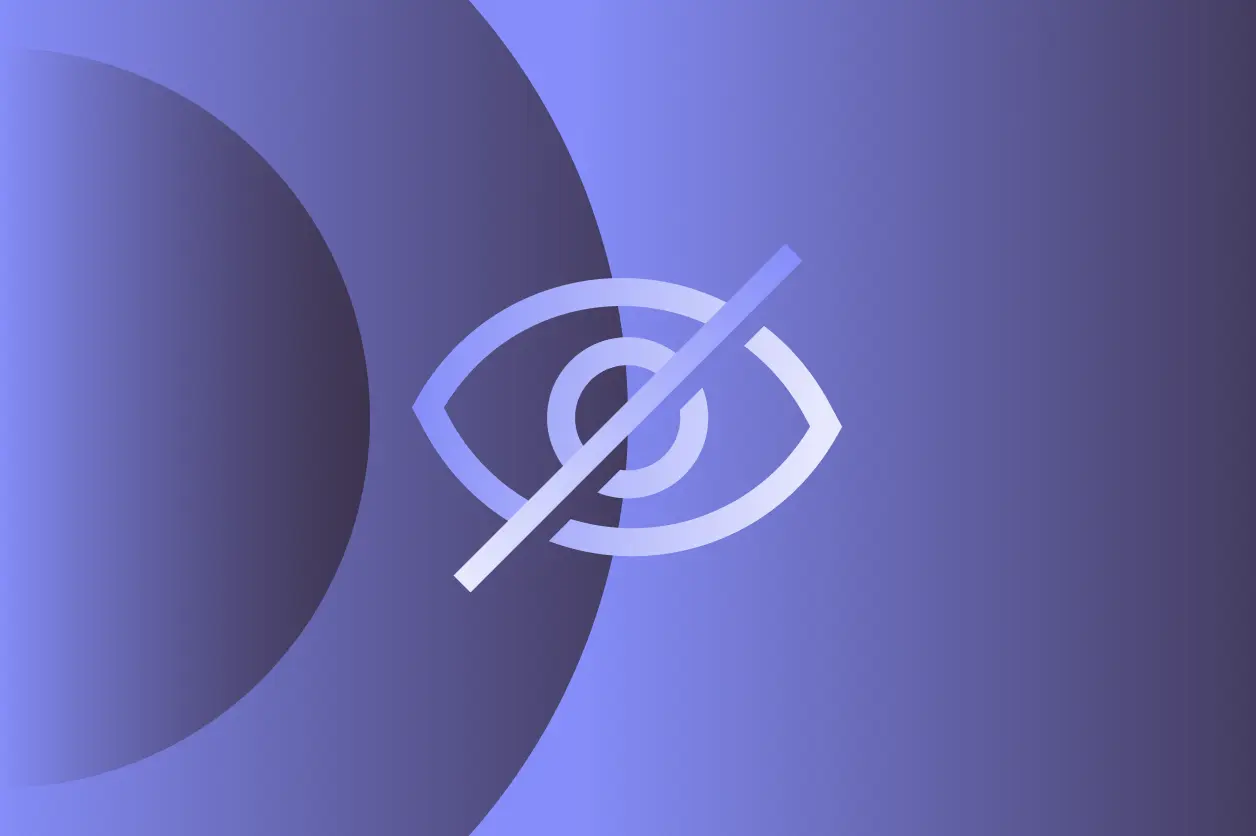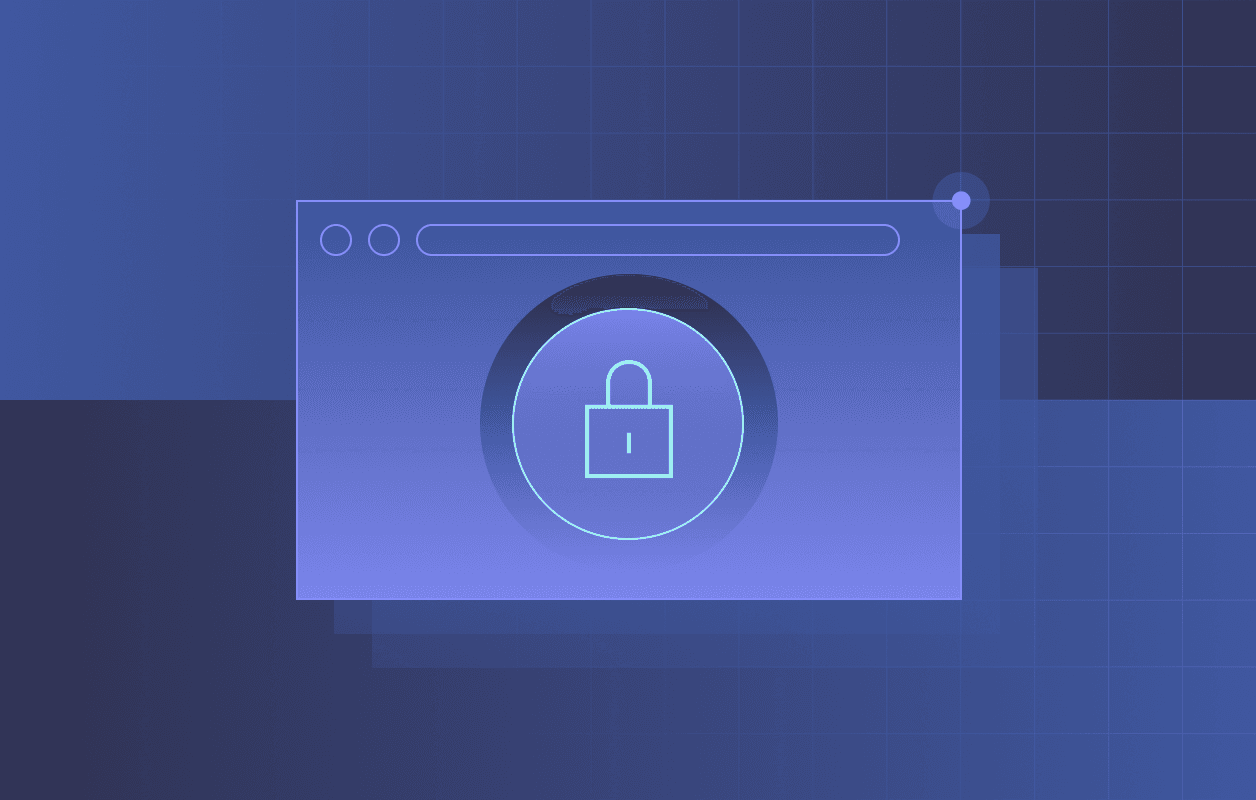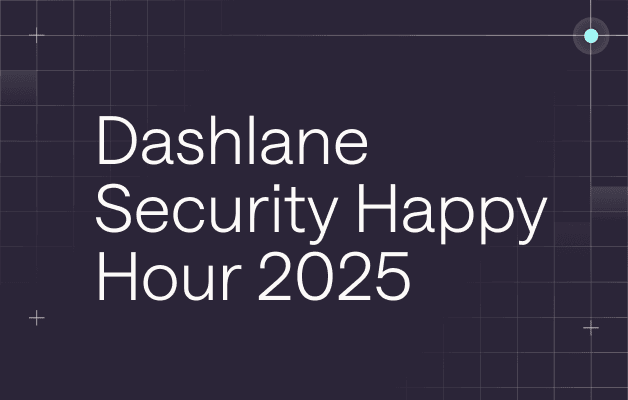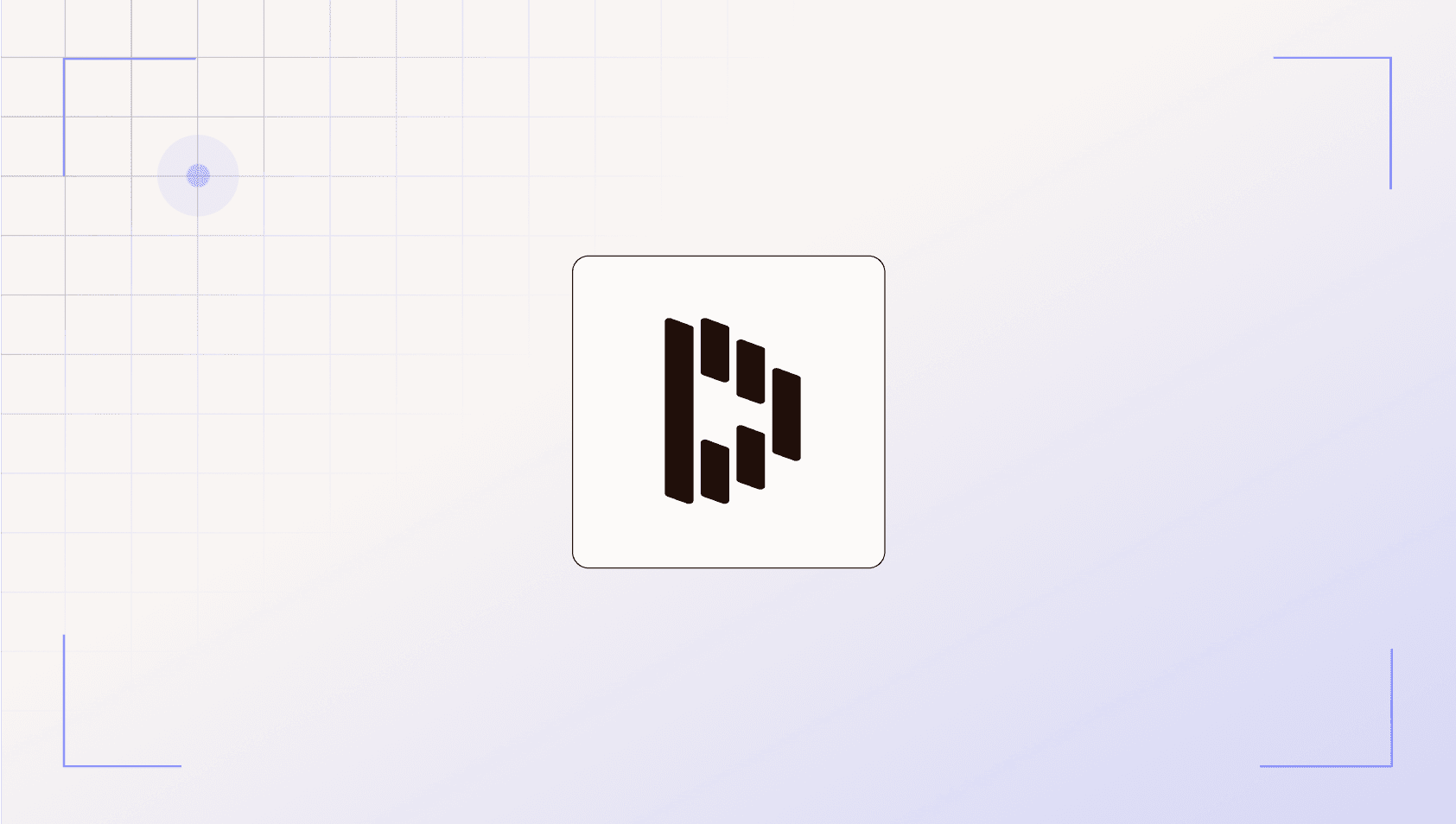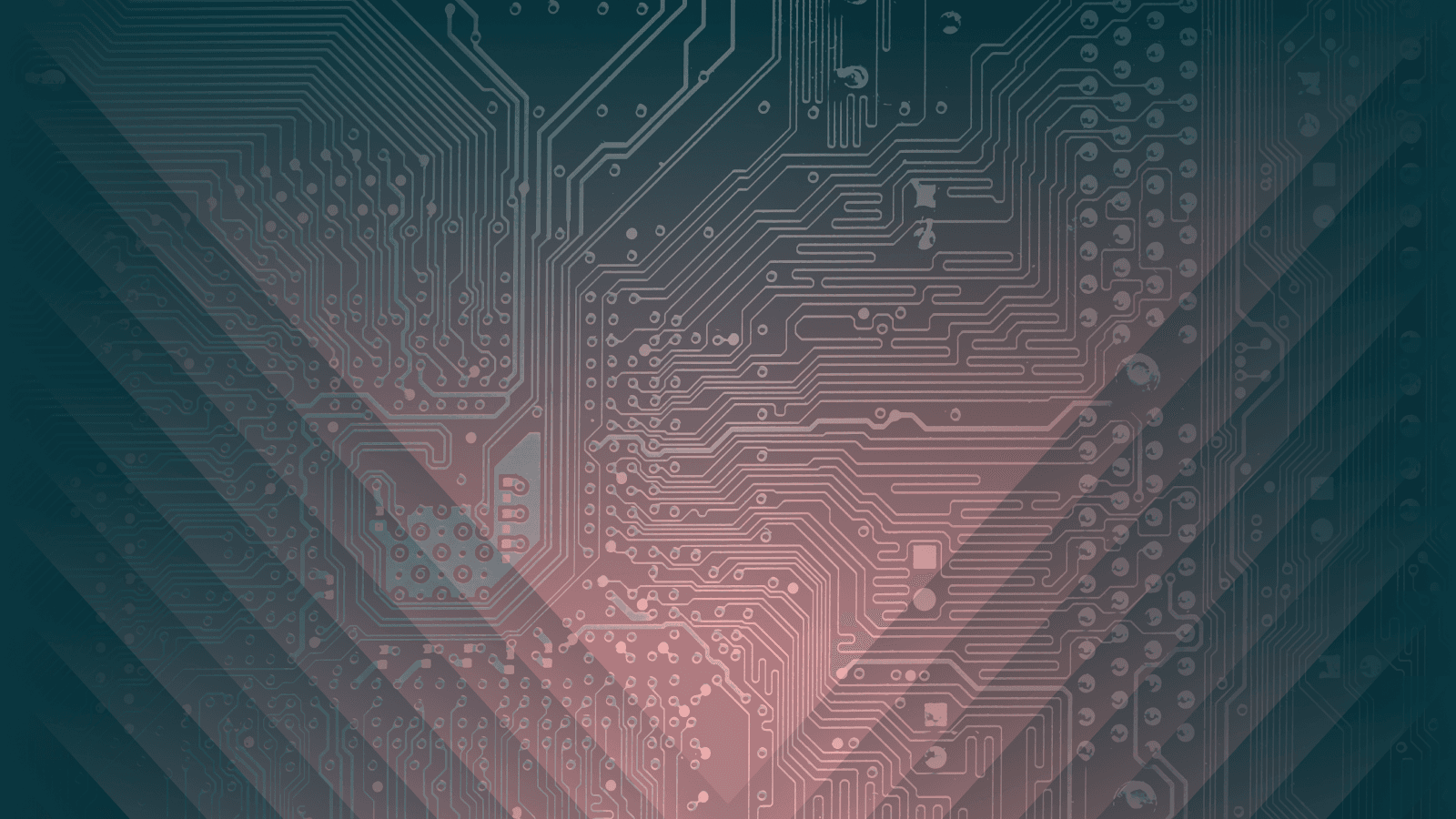Use Dashlane to Log In on Your Android Watch with Passkeys

WearOS 5.1 for Android wearables is here! And with it comes a new and simple way to log in to your watch apps with Dashlane.
A brief history of authentication on WearOS
Until now, logging in to a WearOS app has often been a challenge. Because of its tiny screen and limited input capabilities, typing a password on a watch is hardly a smooth experience. In order to log you in, watch apps often had to rely on a dedicated flow that sent you back to your phone to complete the authentication there.
Juggling between your devices can be a frustrating experience, especially when you don’t have your phone close by.
With this update, Dashlane can now help you with authentication on your wearable.
Login with passkeys on WearOS 5.1
WearOS 5.1 brings support for the Credential Manager API. Those services allow the Android system and compatible apps to work hand in hand, providing sign-in options for the user.
We teased this upcoming feature in a previous post (and even dropped a hint about Dashlane on WearOS), but now that the cat is officially out of the bag, we can finally give more details.
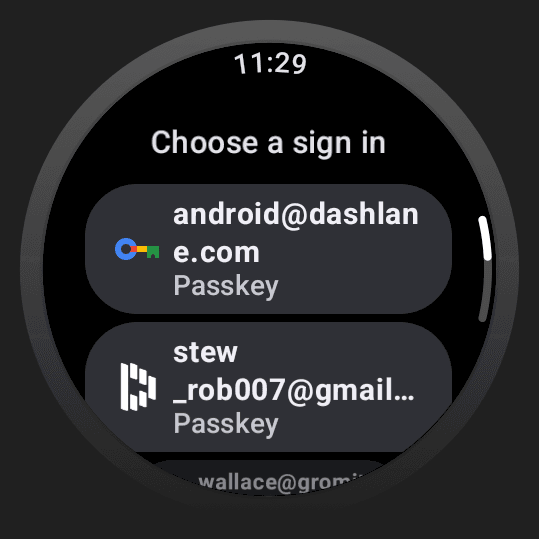
Welcome Dashlane on WearOS!
We've always been working hard to help you use your credentials on every supported platform, and Android wearables are now part of the family.
We’re happy to announce that Dashlane is now available for WearOS and fully compatible with the Credential Manager services. Once installed and properly set up, you’ll be able to:
- Synchronize the passkey created from mobile or desktop to your wearable
- Use passkeys saved in Dashlane to log in to supported WearOS apps
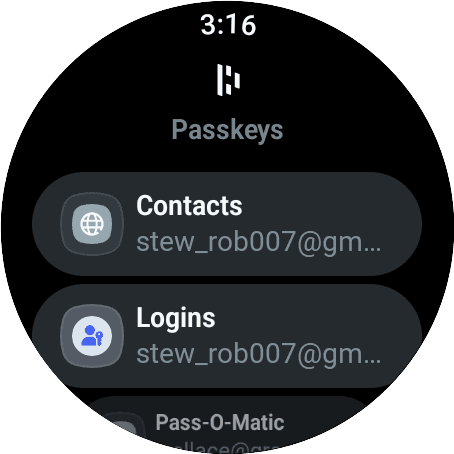
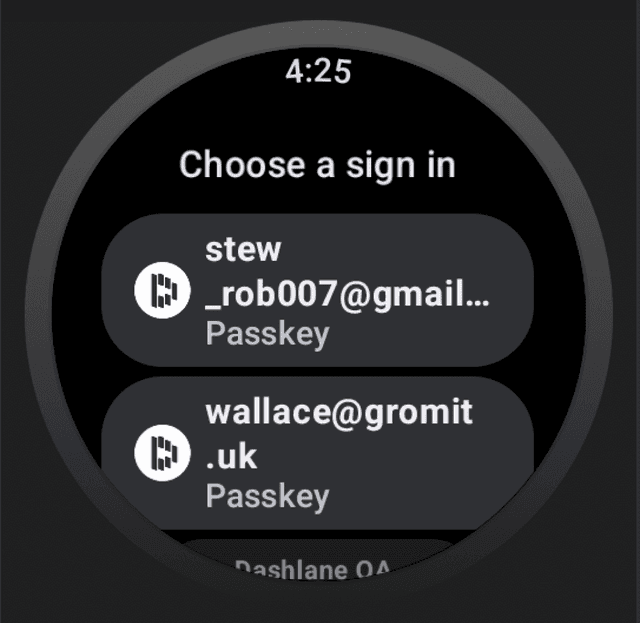
How does it work?
If you already used autofill or passkey authentication with Dashlane on mobile, this will probably sound very familiar to you.
This is what a typical login flow looks like with Credential Manager support:
- The client app asks the system for credentials
- The system gathers suggestions from every credential service set up on the device, like Dashlane, and compiles them in a single list of sign-in options
- The user select their preferred suggestion, and the app will use it to authenticate
the user
At the moment, the WearOS Credential Manager only works with passkeys. This may change in future system updates.
But wait, what is a passkey again?
Passkeys are a safer and simpler alternative to passwords. They solve a lot of frustration with authentication. At Dashlane, we love them, and we have some handy resources if you want to learn more:
Passkeys Explained: What Is a Passkey and How Do Passkeys Work?
Passkeys Explained: How to Manage Passkeys
Get started with Dashlane on WearOS
Using your Dashlane passkeys on WearOS only takes two steps:
- Log in on Dashlane. We made the flow as simple as possible: Just install Dashlane on your watch and scan the QR code from an authenticated mobile device. We’ll automatically log you in.
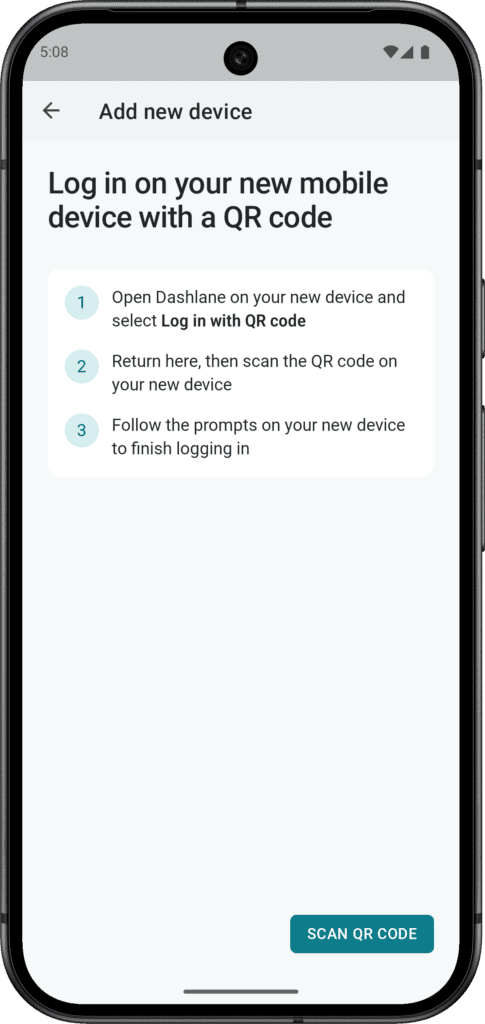
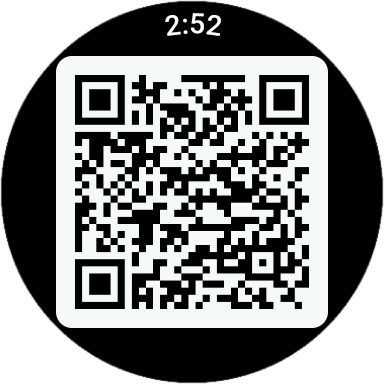
- Set Dashlane as your credential manager of choice on your device. You can do it either from Dashlane’s settings or navigate manually to the system “Passwords and Passkeys” settings.
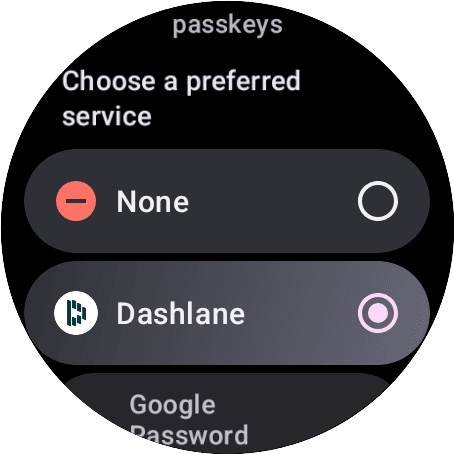
Once you’re all set, the system will be ready to provide sign-in options coming from Dashlane—if the app supports passkey authentication and you do have a passkey for it, of course.
We can’t wait for you to start using Dashlane on WearOS and put your passkeys to good use. Make sure to update to WearOS 5.1 and install Dashlane to benefit from the best login experience on your watch.
Sign up to receive news and updates about Dashlane