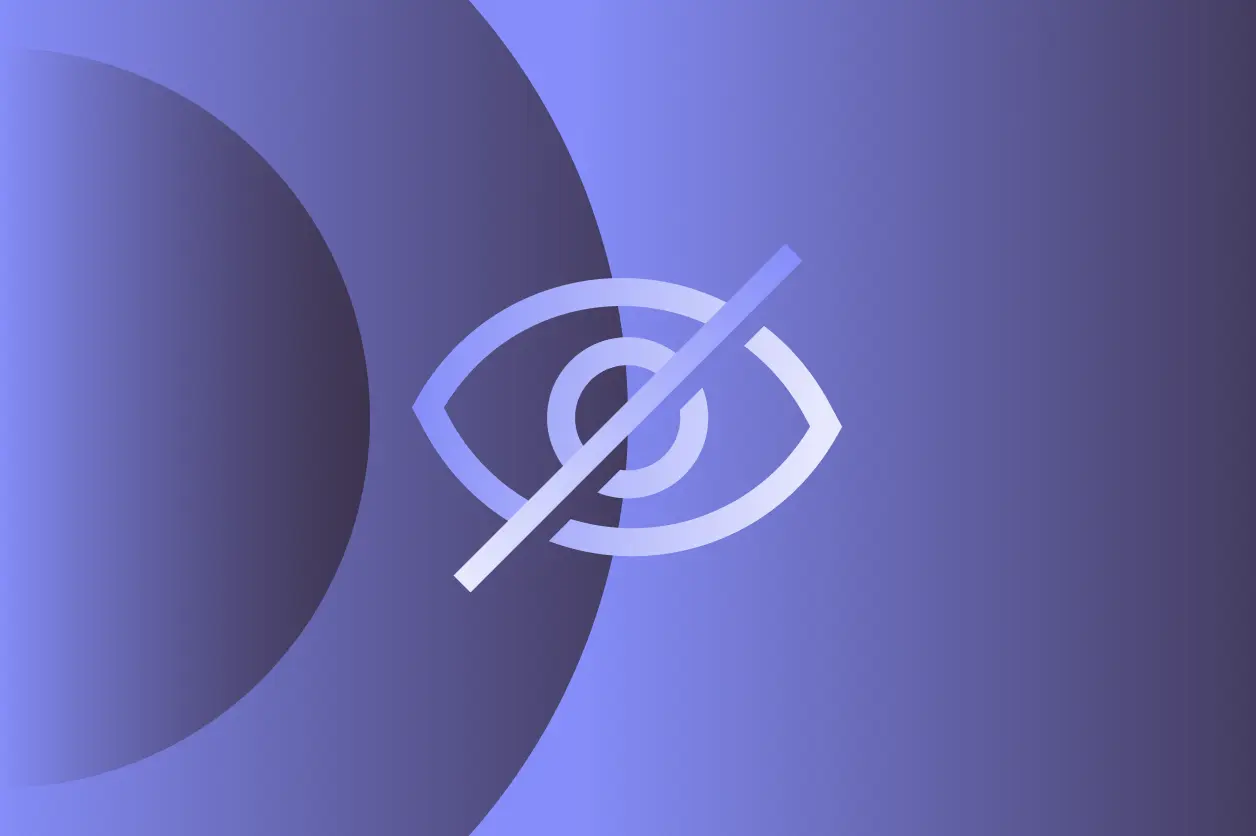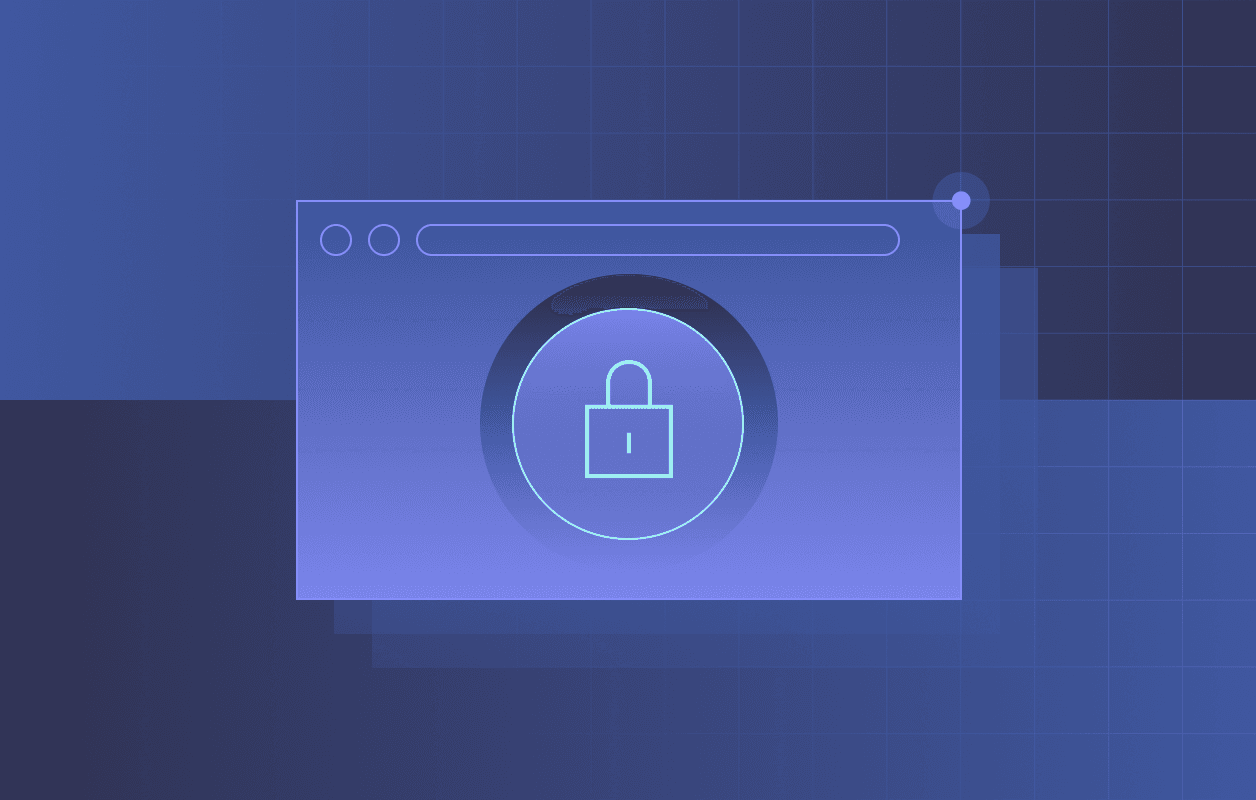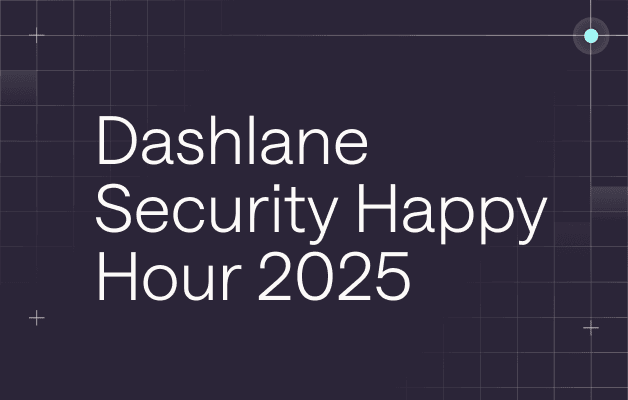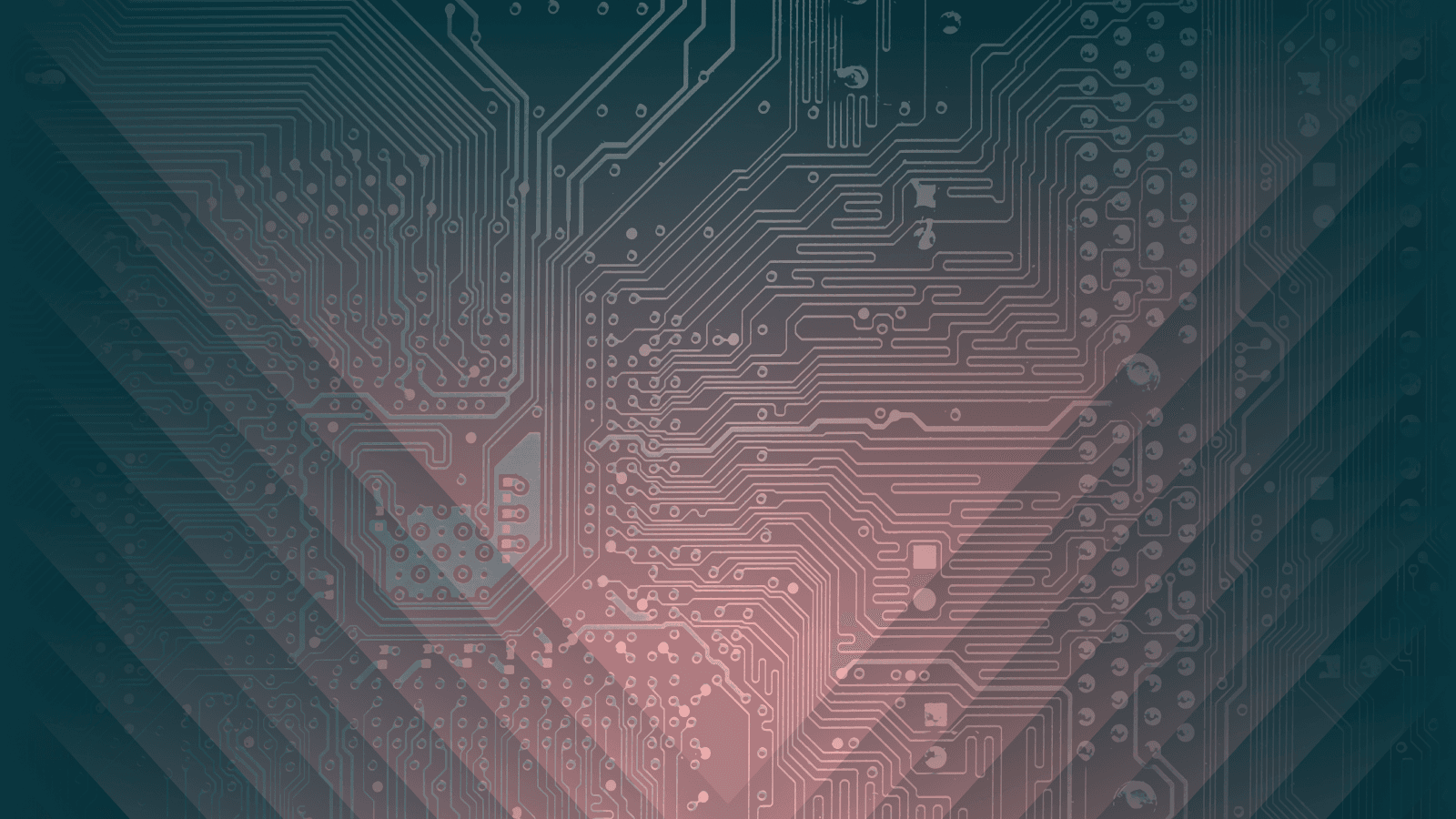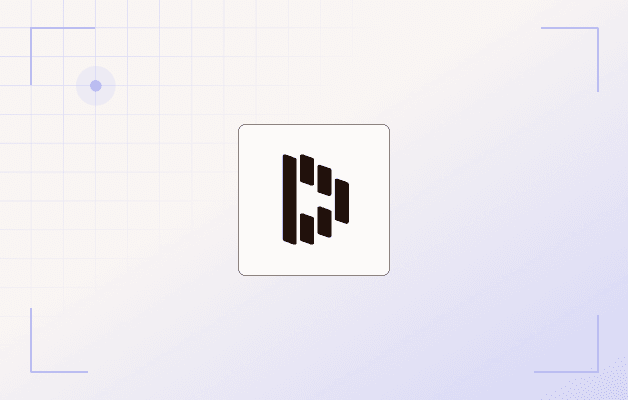How Credential Exchange on iOS Makes Switching to Dashlane Simple
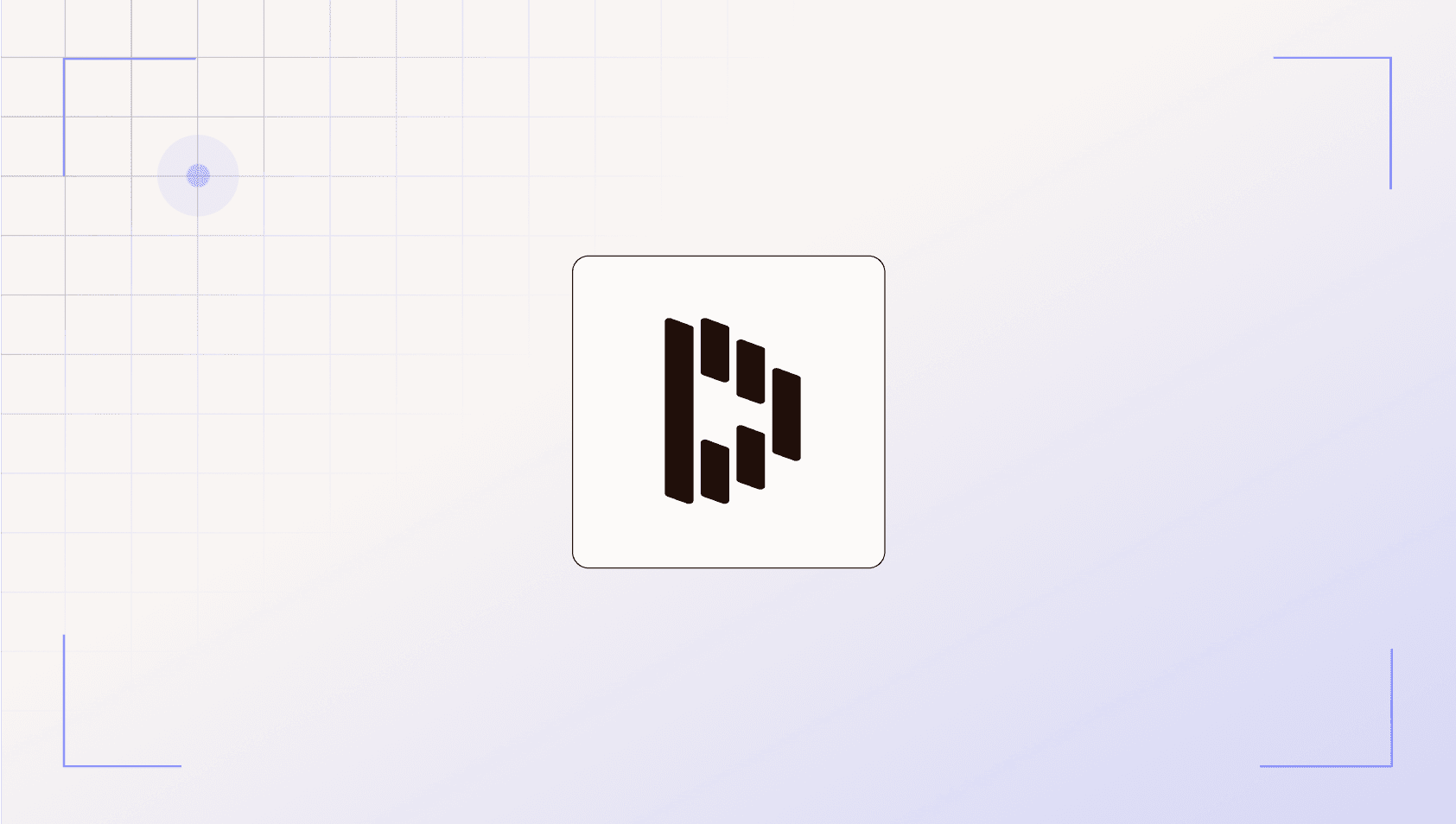
You’ve decided to upgrade your digital security and move to Dashlane. You’ve downloaded the app, created your account, and are ready to start creating strong and unique passwords and passkeys.
But then comes the question: “How do I actually get all my old passwords and passkeys into Dashlane?”
For years, migrating logins was clunky and time-consuming, but with Credential Exchange, that’s finally a thing of the past.
The struggle before Credential Exchange
To move logins to a new password manager, some users resorted to manually copying and pasting passwords, one by one. Others tried complicated export options, only to end up with CSV files full of sensitive data sitting unencrypted on their devices. Not only was this tedious, it was risky.
The result? Many people gave up. They stayed with whichever password manager they started with, not because it was the best fit, but because the hassle of switching felt overwhelming.
Enter Credential Exchange on iOS
Then came a breakthrough: Apple introduced the Credential Exchange API, a secure way for password managers to transfer logins between each other. Dashlane immediately embraced this, building a simple, safe migration experience right into iOS.
Here’s what that means for you:
- No more exporting files
- No more juggling apps and copy-pasting logins
- No more security compromises
With just a few taps, you can export all your logins from the Apple Passwords app or any third-party iOS app that supports the Credential Exchange standard, then securely move them to Dashlane.
Why Credential Exchange matters
This isn’t just a small technical improvement. It changes the whole experience of choosing a password manager.
- Freedom of choice: You’re no longer locked in to whichever password manager you started with.
- Peace of mind: Your data moves in a secure, encrypted way, with no risky CSV files left behind.
- Less friction: The move takes minutes, not hours, so you can start using Dashlane right away.
Switching to better security shouldn’t feel like a chore. Now, thanks to Credential Exchange, it doesn’t.
How to use Credential Exchange on iOS
Ready to bring your logins into Dashlane? Let’s walk through how to import logins from the Apple Passwords app into Dashlane using Credential Exchange:
- Open the Passwords app, then choose "Export Data to Another App."

- Choose "Select All," then "Continue."

- Select Dashlane as the destination for your logins.

- Verify in Dashlane that your logins have successfully transferred to your vault.

That’s it. Just a few taps, and you’re done—no files, headaches, or risks. Here’s a quick video of the whole process.
The bigger picture
At Dashlane, we believe that everyone deserves both security and simplicity. Credential Exchange on iOS is one more way we’re making that possible because it removes one of the biggest barriers to protecting your digital life.
Behind the scenes, Dashlane and several other member companies of The FIDO Alliance have been instrumental in developing the Credential Exchange Format that makes this feature possible. These shared standards ensure that migrating your logins is safe, seamless, and built on a foundation of collaboration across the industry.
This work builds on our earlier contributions to passwordless technology, like the portable synced passkeys initiative, which is paving the way for a future where logins and passkeys move effortlessly with you across devices and platforms.
So if you’ve been putting off the switch to Dashlane because moving your logins seemed too hard, now’s the time. With Credential Exchange, the door is open, and it’s never been easier to step through.
Sign up to receive news and updates about Dashlane