Get Started With Company-Wide Password Manager Site Licenses
*Last updated Apr. 2, 2024
Dashlane’s Site License Program gives all your employees access to enterprise-level security and a “simple UI and UX” that make their jobs easier. It streamlines seat management for IT admins and eliminates the need to purchase additional licenses as your company grows.
With predefined packages for organizations of any size, you can protect every employee for a single, flat fee and save.
Dashlane is dedicated to simplifying online security. When you sign up for the company-wide Site License Program, you can access an all-in-one Admin Console as an admin on a Dashlane Team or Business plan. The Admin Onboarding Guide will help you set up your organization’s Dashlane account and get started.
When you subscribe to Dashlane’s company-wide Site License Program, you’ll gain access to our dedicated training and onboarding specialists. They’ll work closely with your team to provide personalized guidance and support, ensuring a seamless transition to Dashlane.
Plus, with Dashlane, you can integrate your credential manager with a SIEM tool to streamline how you monitor user activity data, use Confidential SSO & Provisioning to deploy Dashlane and enable employees to access their vaults with a single SSO credential, and so much more.
Admin Get started checklist
We recently introduced a new Get started product experience to demonstrate this commitment. This feature is specifically created to help you seamlessly navigate our Admin Console during your initial days using Dashlane.
With this new product experience, Dashlane makes it simple for IT admins to get started with a password manager and deploy it to all your employees.
Get started with onboarding
Go to dashlane.com or install the Dashlane extension, and log in with your admin Master Password.
Complete the steps in the Get started setup, where you’ll see Welcome to your Dashlane Vault!
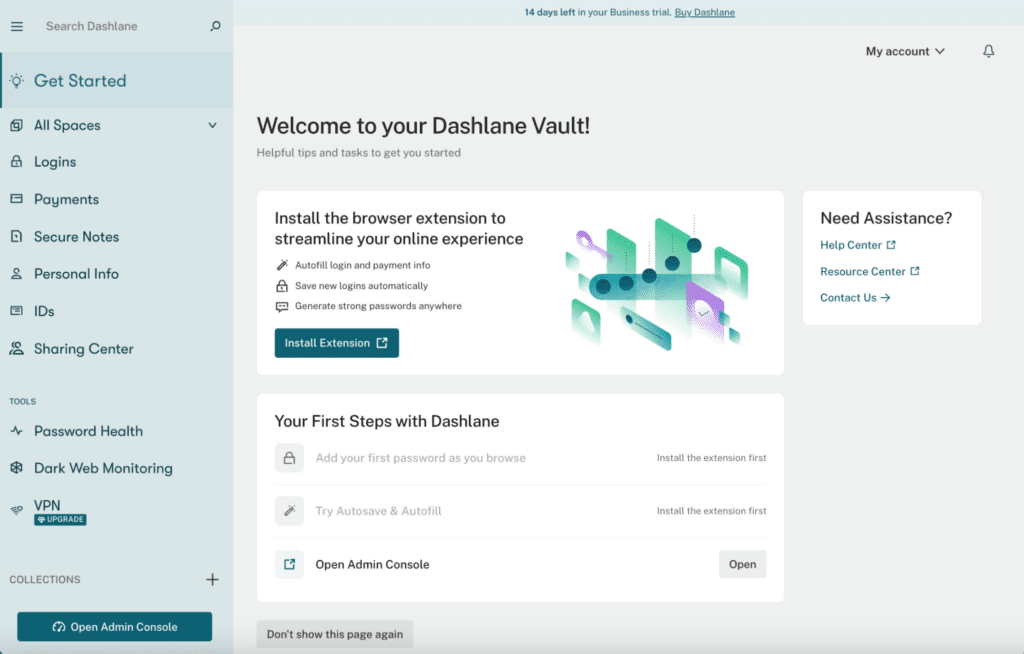
The Get started setup includes the following guidance:
- Install the browser extension
- Add your first password as you browse
- Try out autosave and autofill
- Open the Admin Console
Get started with deployment
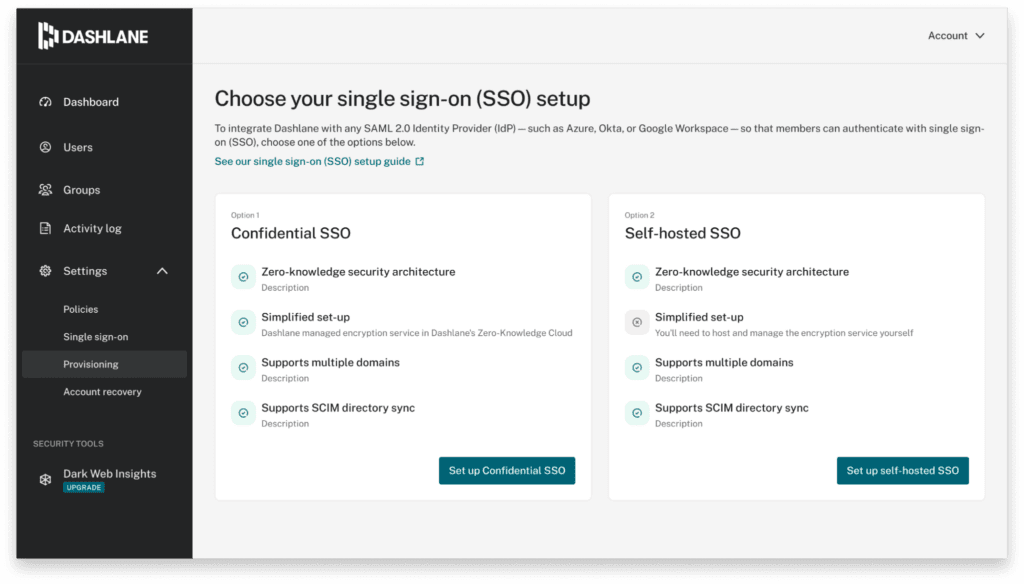
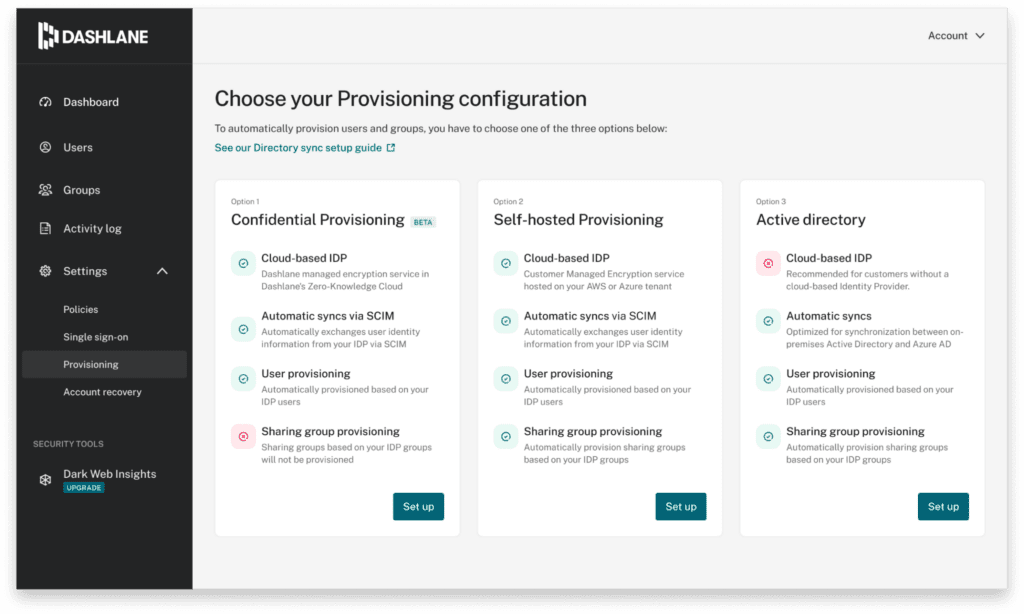
The Get deployed setup includes steps on how to:
- Configure provisioning method
- Add your first users, configure your first groups, and start sharing your first items
- Configure single sign-on (SSO)
- Configure extension deployment
- Enable admin-assisted account recovery for all plan members
- Update the company password policy
- Send a Dashlane announcement email and welcome materials to the pilot group
- Check your organization's Password Health score and monitor usage on the Admin Console to improve your organization's security
We aim to empower your organization with Dashlane and are committed to helping you with onboarding, deployment, and beyond. If you encounter any difficulties, please contact our customer support team. We’ll gladly assist you in finding solutions and maximizing the value of Dashlane for your team.
Contact us to learn more about Dashlane’s Site License Program.
Sign up to receive news and updates about Dashlane
