Attainable Spring Cleaning Goals: Digital Organization With Dashlane
Somewhat rudely, it's March again. Time flies when you're inside, huh?
Last year around this time, we shared our best tips for spring cleaning your digital life. This year, though, just the words "spring cleaning" are enough to send us right to the couch with a blanket, a package of Oreos, and a bad attitude. Spring cleaning? Now? Like ok—calm down, Mary Poppins.
Look, it's great to have ambitious goals, but we're focusing on advice that's simple and attainable because our time and energy are limited resources these days. In this post, we'll show you tips to spring clean your digital life at home and at work just by using Dashlane. You don't even have to get off the couch!
So let's go, and hey...pass the Oreos?
Use the Password Health tool as a comprehensive view into your or your company’s digital health
Knowledge is only power if it’s a) accessible and b) actionable. With attention and energy at a premium, if you have to do a ton of legwork or go on a scavenger hunt, solve a riddle, and fight a troll just to get the information you need to make a decision or move forward, then forget it. That’s why Dashlane makes it easy to see all the relevant factors of your or your company’s digital health in one convenient view.
For individual customers
No need to keep track of which companies have been breached or which accounts you use the same passwords for. Just open your web app, click on the Password Health section in the sidebar to see a complete list of the following:
- Any account stored in Dashlane that’s been affected by a known breach.
- Any stored accounts that have reused or too-similar passwords.
- Any stored accounts with weak passwords.
From this same screen, you can access links to replace weak passwords with strong ones (see below), use our Password Changer to automatically change certain passwords, and monitor how improving your passwords affects your overall Password Health Score.
For business plan admins
Every invitee on your plan has an individual view of their Password Health (see above). As an admin, Dashlane gives you the ability to monitor your entire company’s digital health in one place. Plus, you can pull reporting and track improvements over time. No need to do detective work to identify individuals with bad habits or to keep track of known breaches so you can alert everyone at the company. Dashlane does it all for you.
You can learn more about our advanced reporting dashboard here.
Create strong passwords, use zero brain cells
Now that you’re seeing the passwords that need your attention all in one place, what can you do to make them stronger? Recent improvements to our Password Generator make this simpler than ever.
Before, you’d be able to generate a strong password in a little popup window when you were creating or changing a password. If you needed more control over the password—like changing the number of characters or not using symbols—you had to open the extension, use the generator there, then copy/paste. Fine, but not the most convenient.
Now, when you’re changing a password or creating one for the first time, Dashlane’s whole Password Generator will appear directly in the password field and give you the ability to view and customize the password to your (or the site’s) liking. On top of that, we’ve tweaked our password recipe to only include the six most-commonly accepted special characters and upped the default password length from 12 to 16 characters. This means there’s a better chance Dashlane gets it “right” on the first try without any touchups from you.
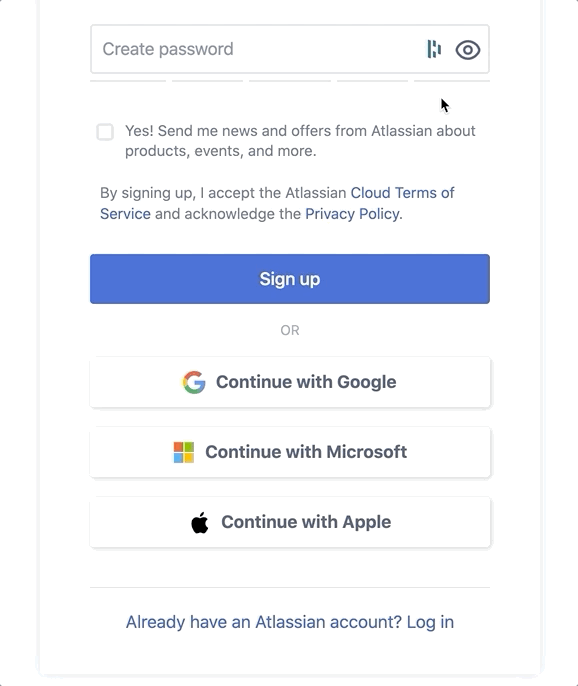
Once you click Use password and save it on the site, Dashlane will capture and store it automatically. Whether you use Dashlane for your personal accounts or at work, too, this update makes the goal of having a strong, randomized password for every account that much more attainable.
Eliminate account clutter with the associated websites feature
You might remember that we recently released an update so associated websites with identical credentials now autofill automatically in Dashlane. (You can read all about it here.) That means that if you use the same login for, say, amazon.com and amazon.fr, you no longer have to save them as two separate accounts because Dashlane will recognize that they're technically the "same" site.
That's super convenient for adding new accounts, but if you already have a bunch of associated sites saved separately in Dashlane, it not only clutters up your app but also lowers your Password Health Score because they're flagged as "reused" passwords.
There are two ways to see which accounts are associated (and therefore deletable), but here's the easiest way:
- Open a credential (like apple.com) in the web app or on your mobile app.
- If you’re in the web app, expand the Autofill options section to see associated sites. On mobile, you’ll see whether there are any associated websites upfront, then just tap to see details.
- Now, you can decide which credentials to keep or update your autofill options.
Yes, it might be time for spring cleaning, but if we’ve learned anything over the past year, it’s to take the small wins you can. And in the case of the advice here, these attainable tips actually have a big impact on your digital life.
Sign up to receive news and updates about Dashlane
