Product Updates: Intuitive Suggestions, a Nifty Shortcut, and an Important Addition to the Web App
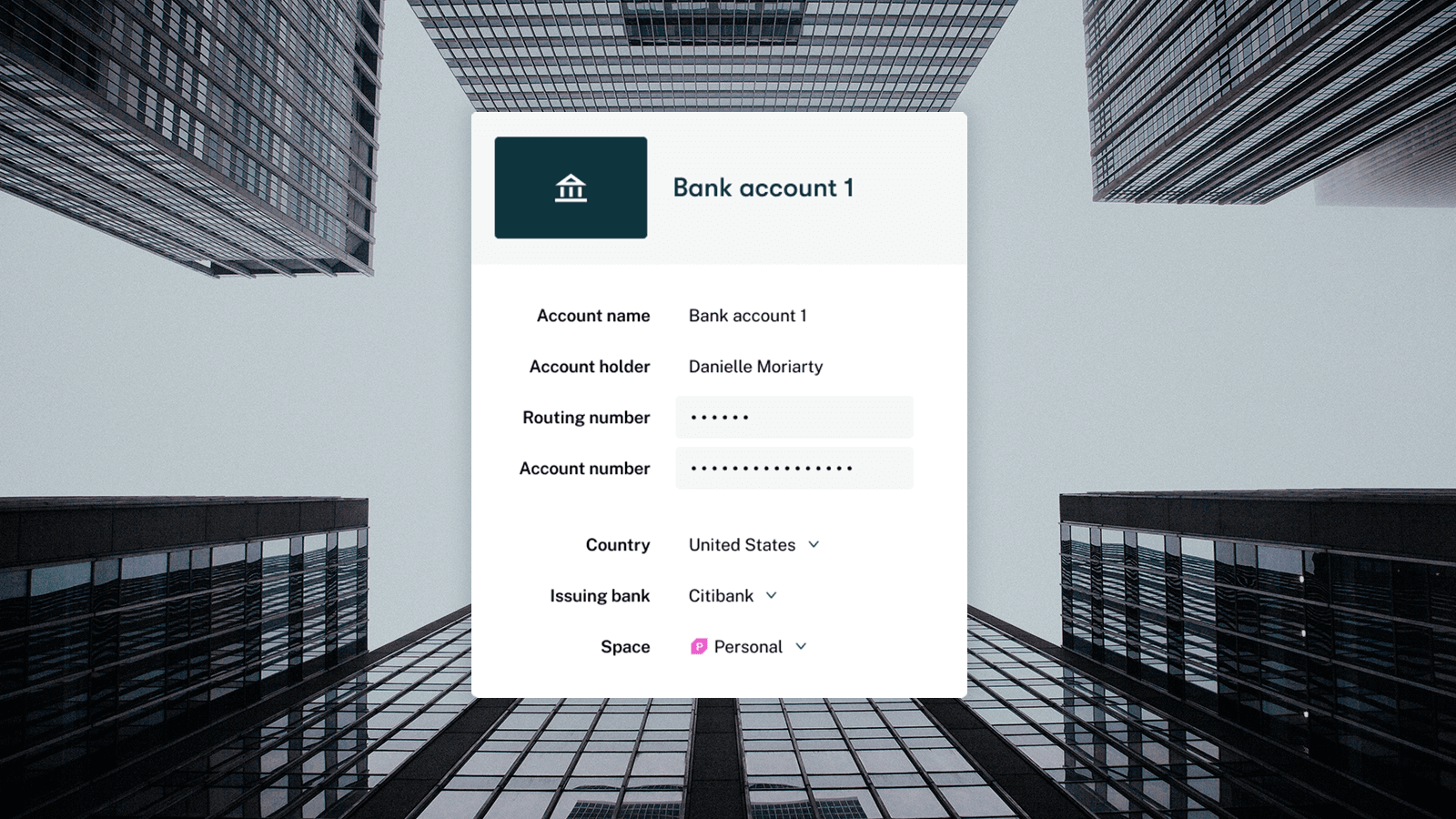
When we announced our plans to transition to a web-first app, we promised you two things: that we would add all core Dashlane features to our web app, and that this transition would allow us to innovate faster so we could better add new features or improve what’s there.
We’re happy that this product update has a little of column A and a little of column B. Below, you’ll find news about adding bank accounts, a handy keyboard shortcut to open our extension, and a new feature that allows you to get what you need out of Dashlane without slowing down. Let’s take a tour!
Update 1: Adding bank accounts now available on the web app
You might already know that Dashlane helps you secure and autofill more than just your passwords. In addition to personal information like names, addresses, and phone numbers, you can also store payment info in Dashlane, and it will autofill during online checkouts. Adding and managing payment cards was already available in the web app, and now you can add and manage bank accounts there, too.
Why store bank account details in Dashlane?
For good reason, this information is usually hard to get your hands on quickly. In order to access your bank account number and routing number, you either need to find a paper check, or to go to your bank’s website, log in, and navigate to your account information. When you store it in Dashlane, it remains securely encrypted just like your passwords, but easy to use when you need it—autofilled instantly in a form.
How to add & manage bank accounts in Dashlane
If you've already saved your bank account info in your old desktop app or on your mobile phone, your info will already be available in the Payments section of the web app.
If you need to add your info on the web app, simply click the +Add new button in the Payments section and select Bank account.
Next time you need this info to pay a bill or fill a form, it will autofill. Plus, you’ll always know where to find it if you need it for an offline purpose.
Is it secure to save my payment info in Dashlane?
Yes, it’s just as secure as saving your passwords (read: very) and definitely more secure than saving payment info on retail websites like Amazon or VintageLawnOrnaments.com. Only you can access the data stored in your Dashlane account. Not even Dashlane can see what you store in Dashlane, which means that even if we were to get hacked, all that a hacker would find would be encrypted info—useless without also knowing your individual Master Password.
And speaking of, Dashlane also requires a strong Master Password which we don’t store anywhere on our servers nor ever transmitted over the internet. We don’t even store “authentication hashes” to enable new devices. You must enter a token each time you log into a new device, which helps ensure the security of your data.
Not to brag (too much): Dashlane earned a U.S. Patent for our security architecture. We use the strongest encryption available, and we implement it in an incredibly stringent and unique way, which you can learn more about by clicking here.
Update 2: Keyboard shortcut to open Dashlane
We heard from several customers that it would be convenient and improve accessibility to be able to open the Dashlane extension without using a mouse. For customers using Chrome, Firefox, and Chromium browsers, now you can!
Chrome and Firefox users can now create their own shortcut to open the extension:
- Copy and paste chrome://extensions/shortcuts in your browser bar
- Find the box with the Dashlane extension shortcut options (see example below)
- Choose your desired shortcut
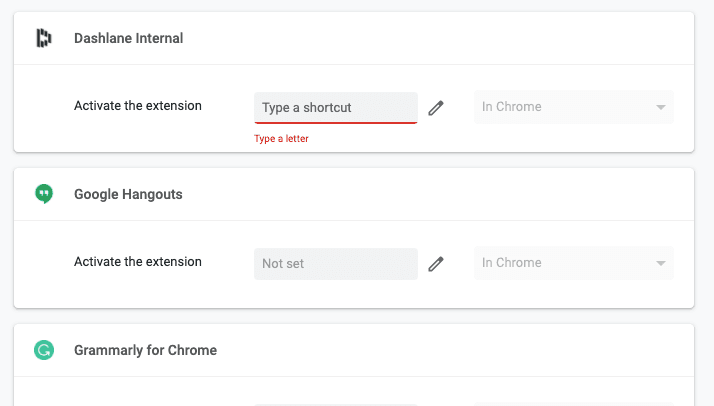
Update 3: Suggested items in your extension window
While Dashlane is intended to work seamlessly in the background, there are certainly times when you might need to view or copy/paste a credential or when Dashlane isn’t playing well with a website and autofill doesn’t work.
Rather than opening the extension window from your browser bar and then searching or scrolling for what you need, Dashlane will now suggest credentials and items related to the site at the very top.
If you don’t have anything stored for that site, we’ll suggest you add a password. If you do have stored credentials for that site, we’ll suggest them.
Got a feature or improvement you want to see? Have a favorite feature or love an improvement we’ve made recently? Let us know by tweeting @Dashlane.
Sign up to receive news and updates about Dashlane
Thanks! You're subscribed. Be on the lookout for updates straight to your inbox.
