A Step-By-Step Guide to Managing Passwords in Small Businesses
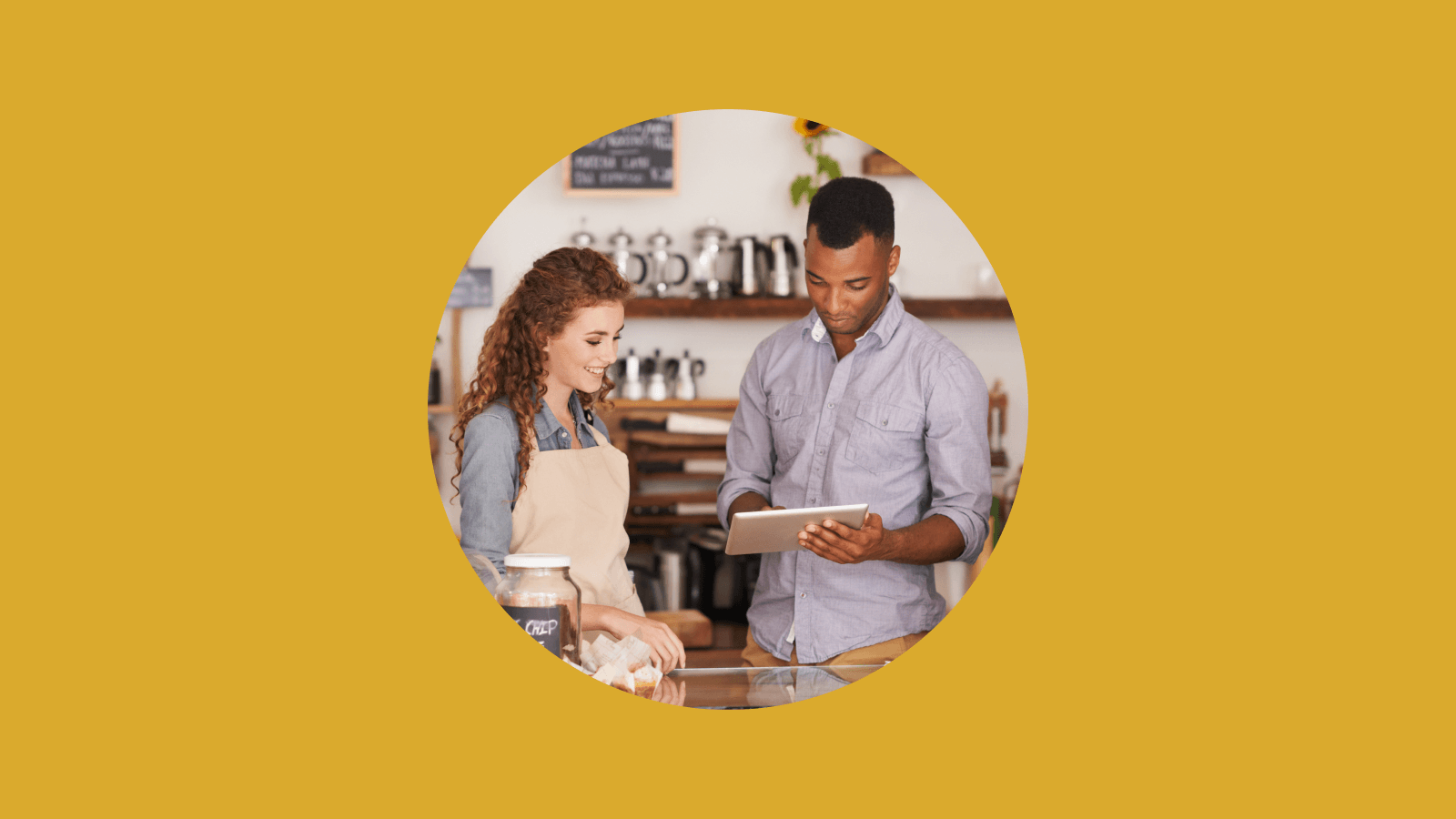
As your company undergoes a digital transformation, your cybersecurity plan needs to keep up.
Small businesses—companies with 50 to 500 employees—can be especially vulnerable to cyberattacks. These organizations don’t always have the resources for an IT department or even an IT professional, and hackers see this as an opportunity to do what they do best.
Using a password manager can severely lower your company’s risk of hacks and breaches. Knowing the value of a robust cybersecurity plan is only the first step, though—the next is to implement strong password practices across your business. Here’s a step-by-step guide to rolling out a password manager:
1. Secure your endpoints
The way we work has changed dramatically in the last few years. There are apps for nearly everything we do in business, including communication, scheduling, and payroll. Each account requires a password, whether it’s unique to each employee or shared with multiple people in an organization.
Here’s a list of some of the more common accounts that small businesses use:
- Mailchimp
- Zoom
- Microsoft 365
- Asana
- Monday.com
- Hubspot
- Salesforce
- Slack
- Freshbooks
- Xero
- Gmail
- Calendly
- Dropbox
- Google Suite
To begin securing each account, start by making a chart like the one below, and listing out how and where each password is stored.
| Account | Owner | Is this login shared? Y/N | How is it shared? | Is 2FA set up? Y/N | Is this password used for other accounts? Y/N |
| Slack | Jane Doe | Y | Spreadsheet | N | Y |
Once you’ve accounted for all of your company’s logins, you can begin to transition to a password manager and get rid of any non-secure password storage, such as spreadsheets, emails, and paper. With your password manager, you will also create brand-new passwords that are secure and haven’t been compromised. But first, here’s how to get started with Dashlane…
2. Start the onboarding process with Dashlane
Implementing your password manager and new security practices can seem like the most overwhelming part of the process, but you don’t have to go it alone. Dashlane is here to help, offering support to admins for SSO (single sign-on, meaning your employees can sign in to one account to access a suite of tools), as well as tutorials, templates, and guides.
Watch our video series to get started.
3. Set up groups
Dashlane’s “groups” feature allows employees to securely send information and shared passwords within their own department or to other members of the organization.
4. Take advantage of Dashlane's advanced security features
Congrats, you’ve nailed the basics. Now, add advanced security features to ensure continual security within your organization.
- Set up Dark Web Monitoring: Dashlane can monitor the dark web for your employees’ passwords and prompt them to change their credentials if their accounts are compromised.
- Password Health Scores: Admins will get an overview of the overall password health of their organization, as well as be able to identify individuals with poor password habits. If employee credentials are weak or compromised, admins can work with them to strengthen their passwords.
5. Build a security-first culture at your company
When it comes to protecting company data, the best approach is encouraging employees to take an active role and be part of the solution. Here are simple ways to start the conversation.
Want to learn more?
Ready to get started with protecting your company’s assets? Download this mini-guide to password managers for small businesses and check out our small business plans here.
Sign up to receive news and updates about Dashlane
